How to delete an app in iPhone while preserving the data? Offloading apps manually and automatically in iOS
The iOS have a feature that is called 'Offloading' app that can be used to delete the app and recover space, at the same time preserve the data and also the icon on the device itself.
You might have wondered why there is a small cloud symbol to the left side of the name of some of the apps. These apps are offloaded.
This comes very handy when you doesn't require some heavy apps once in a while. In that case you can offload the app when not required and restore from app store in one click.
Note: The app can be restored only if it is still available in app store.
The iOS have a feature to automatically offload unused apps. This way the device monitors the usage and if the app is not used for very long time, it will get offloaded. To enable automatic offloading app, you need to enable the setting.
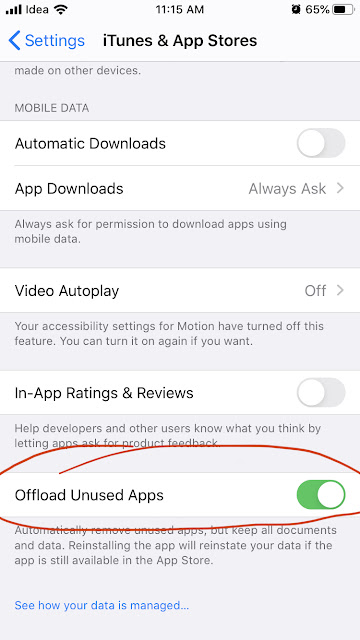
Go to Settings -> iTunes & App store, enable the setting Offload Unused Apps.
To offload apps manually, you can go to the Settings -> General -> iPhone Storage and select the app that you like to offload.
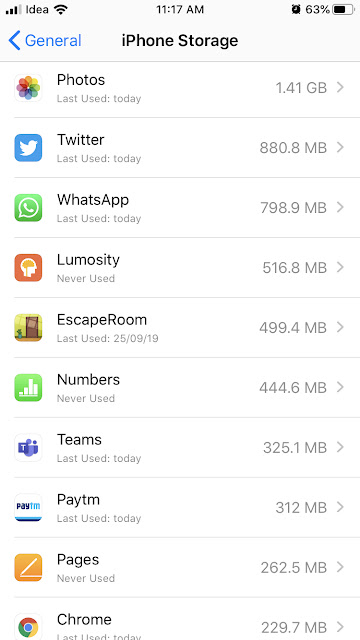
In the next page that appears, you can choose the Offload App button. This will offload the app.
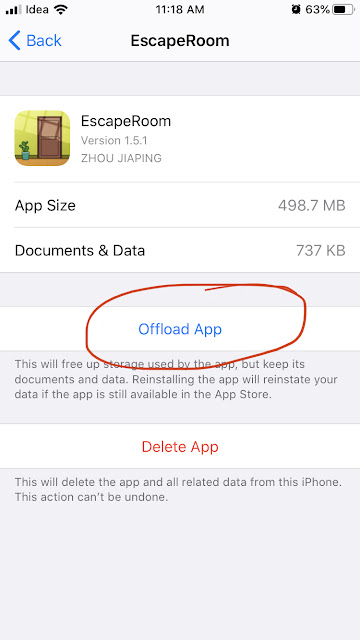
Once the app is offloaded, it will have a download symbol in the icon and the app will be downloaded when you click the icon once.
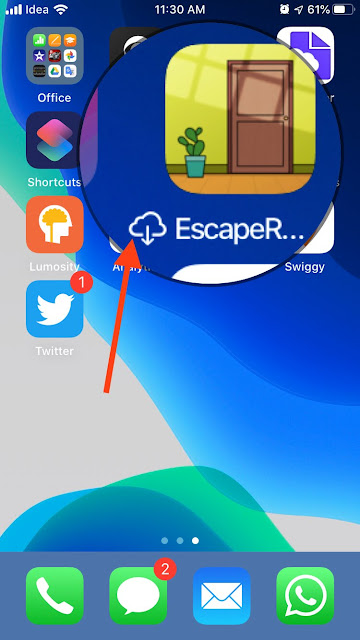
You might have wondered why there is a small cloud symbol to the left side of the name of some of the apps. These apps are offloaded.
This comes very handy when you doesn't require some heavy apps once in a while. In that case you can offload the app when not required and restore from app store in one click.
Note: The app can be restored only if it is still available in app store.
The iOS have a feature to automatically offload unused apps. This way the device monitors the usage and if the app is not used for very long time, it will get offloaded. To enable automatic offloading app, you need to enable the setting.
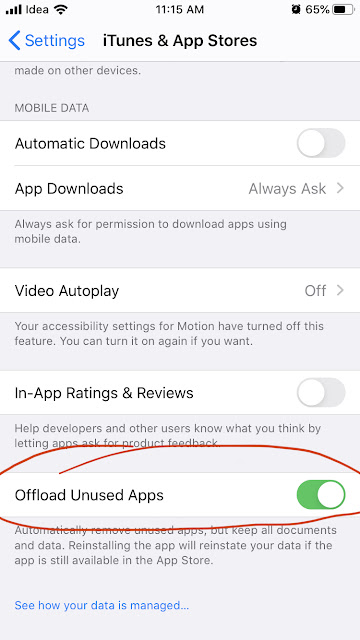
Go to Settings -> iTunes & App store, enable the setting Offload Unused Apps.
To offload apps manually, you can go to the Settings -> General -> iPhone Storage and select the app that you like to offload.
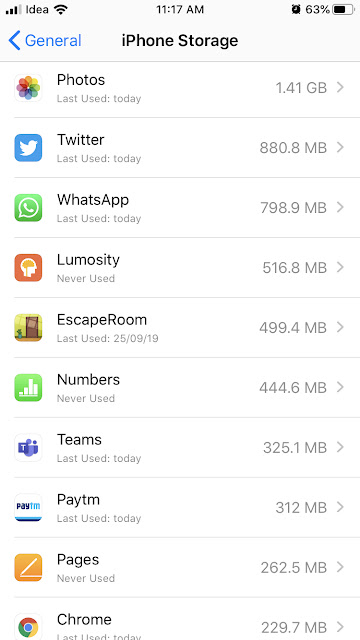
In the next page that appears, you can choose the Offload App button. This will offload the app.
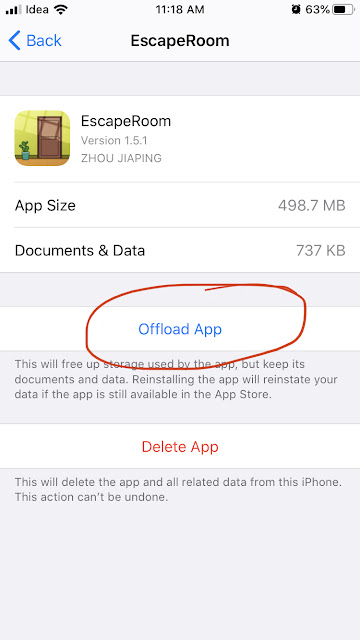
Once the app is offloaded, it will have a download symbol in the icon and the app will be downloaded when you click the icon once.
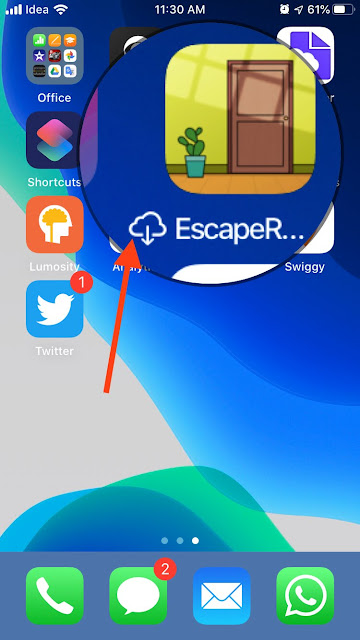


Comments